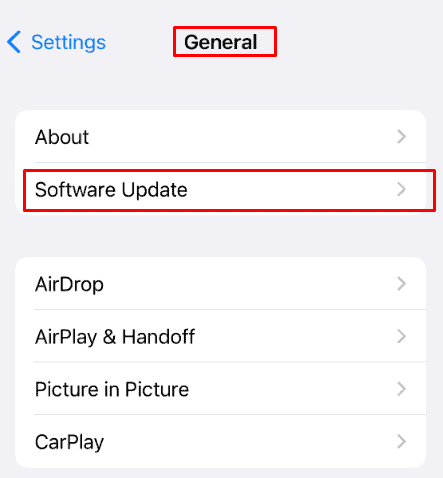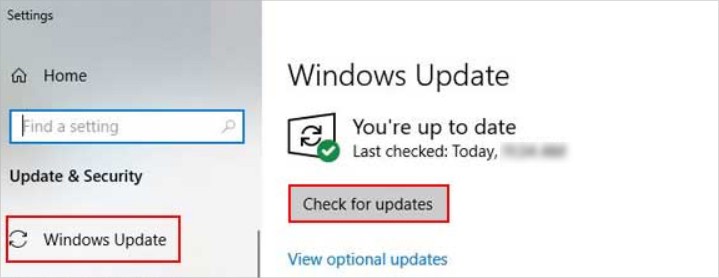If the paired devices are outdated, the noise cancelling may not work as usual. Disabled noise cancellation is another reason along with the dirty mesh at the top of the AirPods. You will find more reasons as you work your way down. Once you have an idea of the potential causes, you can begin fixing them with the solutions listed in this article.
Why AirPods Noise Cancelling is Not Working?
How to Fix AirPods Noise Cancelling Not Working?
When your AirPods noise cancelling is not working, you can try and fix it before turning in them for a repair. For starters, you can update the devices connected to AirPods. This will help in case the software of these devices are old and incompatible. Likewise, we advise you to double-check if you have enabled active noise cancellation. After ensuring this, remember to update the devices your AirPods are connected to. Because, the obsolete software on the paired devices can affect AirPods performance negatively. As you head further down through this article, you will find more fixes.
Update Connected Devices
If the devices connected to AirPods have not updated their software, this can invite a lot of issues. One such problem is Noise Cancelling not working. To make sure the devices are not causing the problem, update them. Apart from fixing the noise cancellation of AirPods, it will also add new features and secure them from vulnerabilities. On iOS On Android On Mac On Windows
Enable Active Noise Cancellation
Double-checking if you have enabled active noise cancellation won’t hurt. When checking, you shouldn’t forget to connect the AirPods to your device. Once you do that, pop the AirPods into your ears. Then, go through the following steps to check and enable active noise cancellation, if it’s turned off. On iPhone On Android On Mac On Windows
Reset AirPods
You can try resetting the AirPods in case the noise cancelling is still not working. This solution is a one-size-fits-all approach you can take most of the times. This will change the settings back to default. In case there are any misconfigured settings, resetting AirPods will resolve that too. You can reset AirPods the following way. Now, pair the AirPods with your device and see if noise cancelling works.
Clean the Mesh on Top of Airpods
The mesh at the top of AirPods covers the microphone that’s responsible for Active Noise Cancellation. But, the dirt and debris stuck on the mesh can degrade its performance. This can result in noise cancelling malfunctioning. To clean the mesh, a soft-bristled brush can come in handy. Likewise, you can use cotton swabs and lint-free cloth. Refrain from using any sharp objects and liquid cleaning agents or wet wipes afar from the AirPods’ mesh. Make sure no moisture seeps in through the mesh. But, you can wipe it off with a dry, lint-free cloth. After that, take these steps.
Turn on Noise Cancellation with One AirPod
In case you have popped only one AirPod into your ear, the Noise Cancellation won’t work. But, if you want to enable this feature while wearing one AirPod, you can tweak the settings. To turn Noise Cancellation with one AirPod, follow the steps shown below. This is only applicable to iPhones and iPads. On iOS
Take an Ear Tip Fit Test
The ear tips of your AirPods can largely determine the functioning of Noise Cancellation. Your ear tips have to fit into your ears for a good seal to form. Without this, the noise cancellation may not work as it’s supposed to. Taking an Ear Tip Fit Test can help you find out if the ear tips are a good fit. Then, as per the test results, you can get yourself new tips for your size. On iOS As the test says, try adjusting the ear tips into your ears or get a new pair of ear tips.
Take AirPods for the Service Program
If your AirPods’s noise cancelling is not working from the time you bought them, you may have received a faulty piece. Apple revealed that some of the AirPods Pro they manufactured prior to October 2020 have issues with the Active Noise Cancellation. As a result, they provide free service program in case you bought from the batch of defective AirPods Pro. They will, however, first assess the eligibility of your AirPods for the service program.