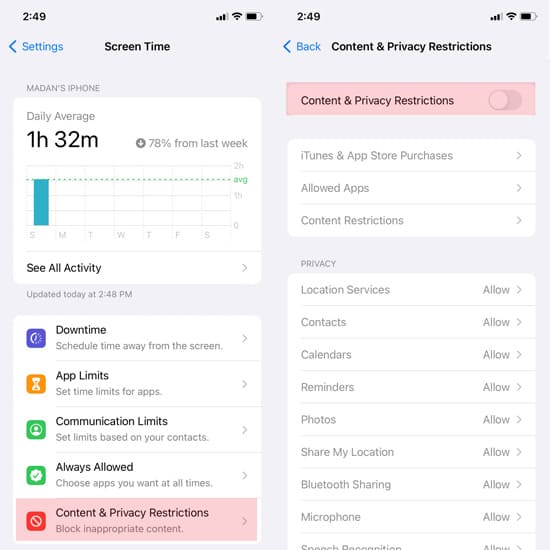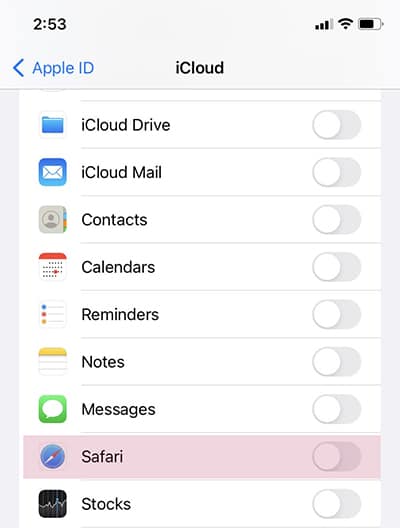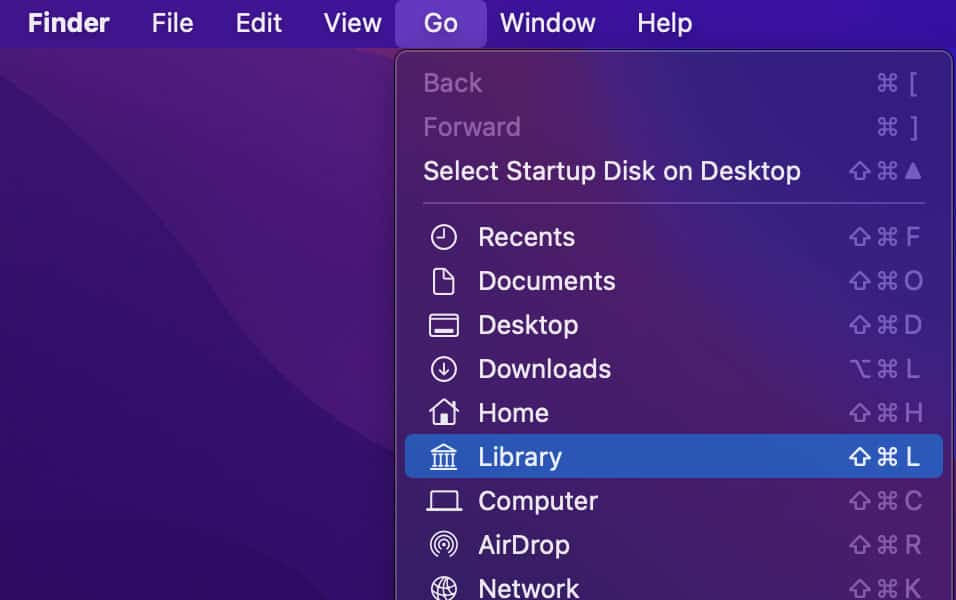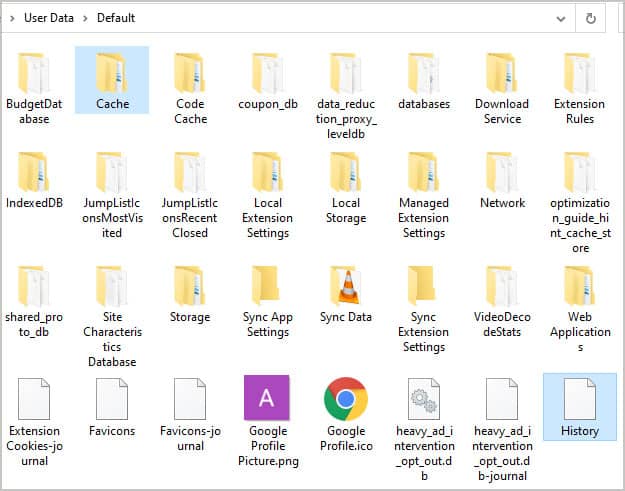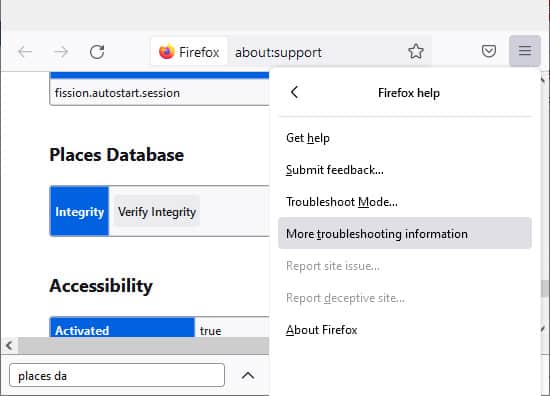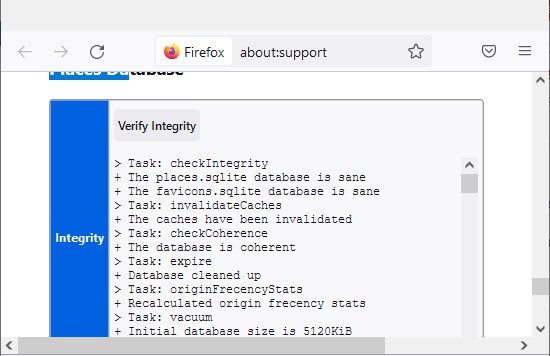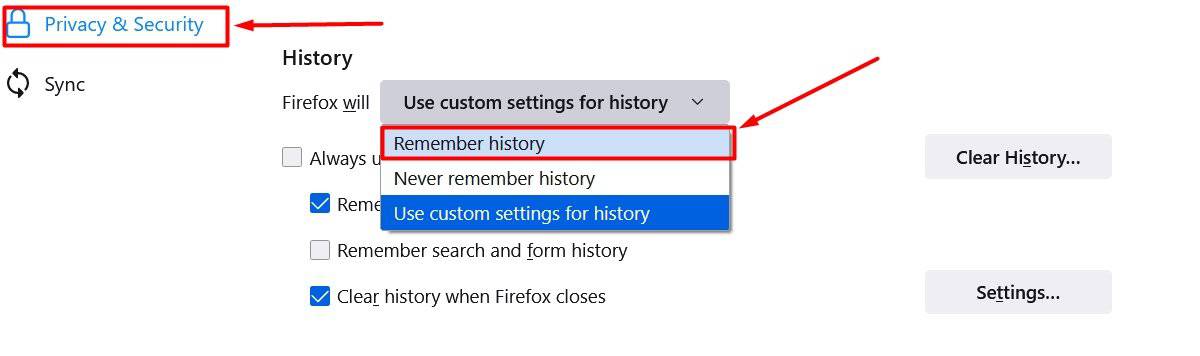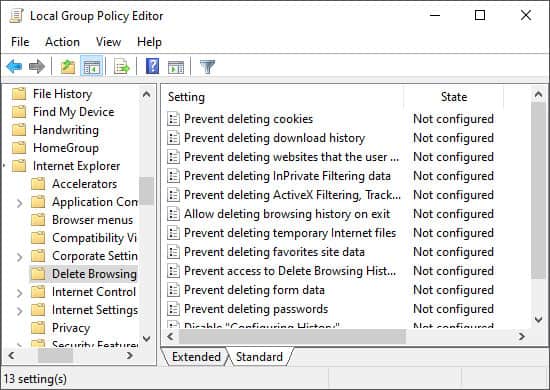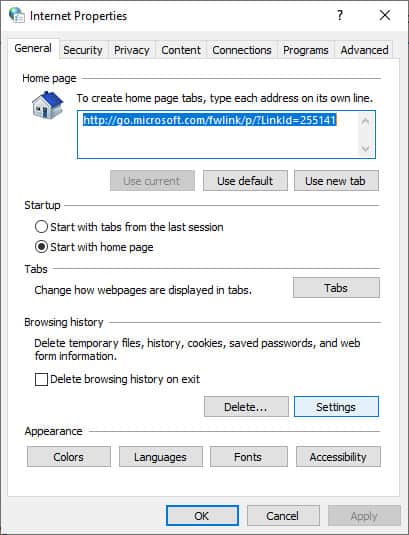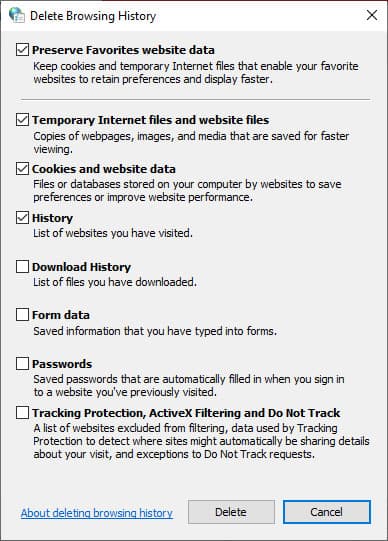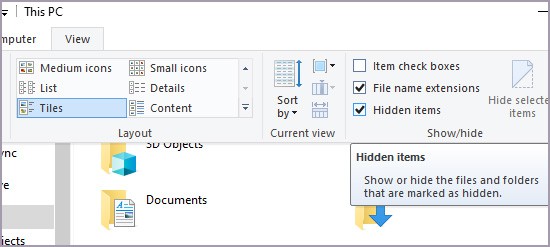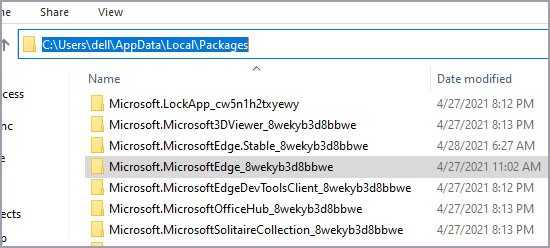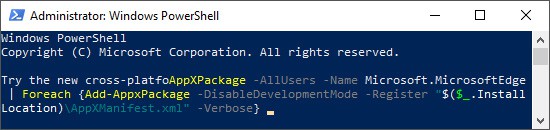Some permission settings can force restrictions on the browsers. It gives the user very limited access to managing browser history. Still, this issue is very simple to manage. You will likely need to tweak around a few settings or, worst-case scenario, reinstall the browser. Not that bad, right?
Why Can’t I Clear the History?
Troubleshooting Can’t Clear History
The exact methods of fixing this issue may vary between different devices. However, the general process is the same. First, try to close your browser and open it again. If you still can’t clear the history, try restarting your device. Your system may automatically fix the issue after a reboot. If not, move to the methods below based on your browser.
Fix for Safari
Turn Off Web Restrictions on iPhone
The Content & Privacy Restriction feature in iPhone might prevent you from clearing your browsing history. Turning off the restriction for web content or enabling access to all sites should solve this issue. Here’s how you can do so:
Disable Syncing Over iCloud
If you have enabled iCloud sync for Safari on an Apple device, your deleted data might still reappear in your browsing history. You can disable it by following these steps: You can use this method for all browsers, not just Safari.
Reset Settings on iPhone
You can reset the network settings in your iPhone if the previous solutions do not work. It will also make the device forget all WiFi connections and passwords. Follow these instructions to reset network settings: If resetting network settings do not work, you may try resetting all settings. It only impacts the settings. Apps and other files should remain untouched. To do so, follow these steps:
Delete Library History Files on Mac
Such issues should not happen on a Mac. Still, some hijackers may stop you from removing particular websites from history. You can scan your system with an antivirus in such cases. You can also manually remove the history files from the library. We recommend creating a backup for those files as well. The process to manually remove the history files is as follows: If you can clear history, delete the files you moved. If not, move those files back and overwrite the new ones. If you renamed them, delete the newly created files and set the previous files to their original names. The Library folder is in the hidden state by default. You can make it visible by enabling Show Library Folder in the Finder > View >Show View options.
Fix for Google Chrome
If you encounter a situation where the clearing process does not stop, it’s likely due to a bug present in the application. Chrome goes into a loop trying to clear the history but cannot complete the process. Google has already fixed this issue in the later stable versions. So, make sure to update to the latest versions. You can also delete the history files using the file explorer as an alternate way to clear it. Alternately, you can fix this issue by clearing the cache.
Fix for Mozilla Firefox
Database Troubleshooting With Verify Integrity
Mozilla Firefox has a troubleshooting option that scans for database files with errors. Your browser checks for these files and creates a default on when they are missing. Deleting those files may solve this issue. Follow these steps:
Disable Automatic Private Browsing
Your default window will be set to private mode if you enable automatic private browsing. In this case, the browser won’t record new sites in its history. However, you can only clear the old history from regular sessions on a regular window. You’ll have to disable automatic private browsing to access a regular window. Follow these steps to turn this option off:
Fix for Microsoft Edge or Internet Explorer
Configure Local Group Policy Editor
Certain configurations in the Local Group Policy may prevent you from deleting data from your browser. To configure those settings:
Delete History Using Internet Options
You can use the Internet Options control tool as an alternate way to delete your browser history. Follow the instructions below to do so:
Common Fixes for All Browsers
Change Setting in the Registry
Someone may have disabled the AllowDeletingBrowserHistory key in your browser policy registry. This key is enabled by default, and disabling it prevents clearing history. Make sure to check for and set it if required. The method to do so for Google Chrome policy is as follows: You can similarly check the policies for any other browser.
Update Browser
If the above methods do not solve this issue, there may be bugs in the browsers. Updating them should solve this issue. If the updates are unavailable, report this issue to official support sites and wait. You can use the official browser sites or app stores to search for and update them to the latest versions.
Reset User Profiles
You can also try to reset your user profiles. You can force your browser to create a new one by removing all your current profiles. It also erases the data of the old profile, including its history, and may enable clearing history from the new profile. You can perform this method by deleting the user profile folders using the file explorer: For Chrome and MS Edge, delete the User Data folders in %localappdata%\Google\Chrome and %localappdata%\Microsoft\Edge\ respectively. For Mozilla Firefox, go to %localappdata%\Mozilla\Firefox\ and delete the Profiles folder.
Reinstall Browser
You can likely reinstall your browsers to solve this issue. You will need to uninstall first to remove all data. It may not be possible for default browsers. The exact process varies between device operating systems. For Windows
Go to Settings > Apps & Features. Locate the browser, click on it and select Uninstall. Click Uninstall again and follow the on-screen instructions.
For Mac For Android and iPhone
Locate your browser on your app screen. Then, tap and hold on to it until you see some options, and select Uninstall or Delete. Confirm when prompted. You may have to go to Settings > Apps to uninstall your applications for older OS.
After uninstalling, download those applications from official websites or download stores. If you have the new Chromium-based Microsoft Edge, you can download the latest version from the official page and install it. If you use the legacy version, the method is slightly more complicated. We recommend creating a system restore point first. Follow the instructions below to uninstall and reinstall Edge: