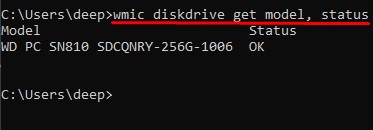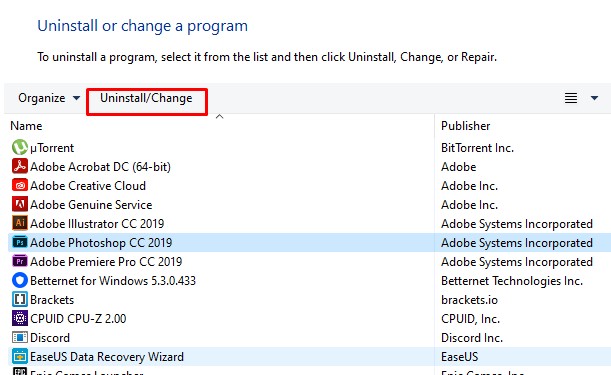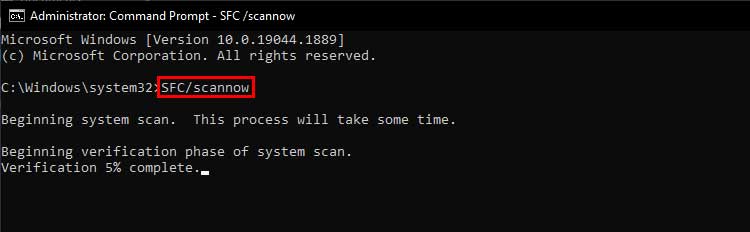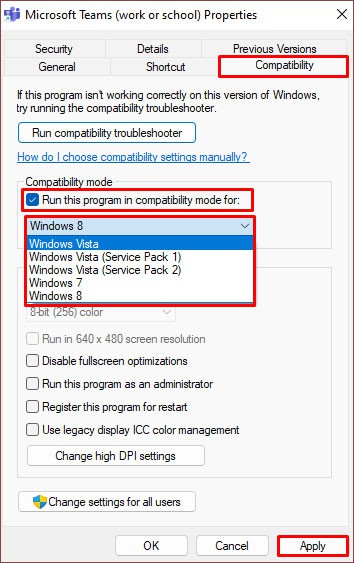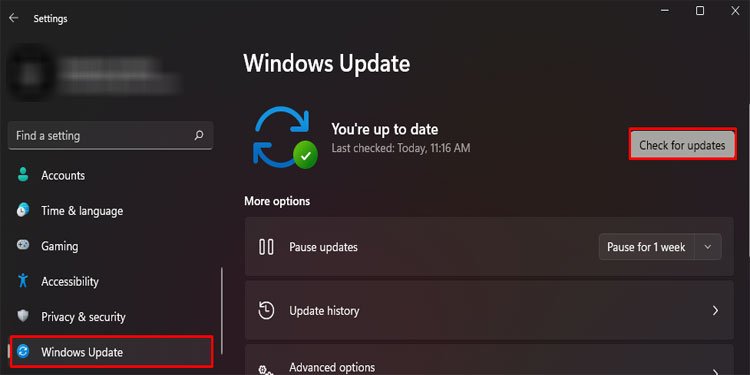Besides this, wrong entries in the registry or failed Windows update may be why you are getting INVALID KERNEL HANDLE ERROR. To fix, we have listed a few of the solutions that may solve INVALID KERNEL HANDLE BSOD error on your PC.
What Is INVALID KERNEL HANDLE Error, And What Causes It?
How to Fix INVALID KERNEL HANDLE Error?
Some of the headings explained below are troubleshooting steps. These steps may not fix the problem, but they will provide you with information on the reason behind what’s causing the blue screen. First, let us start with the Event Viewer.
Run Event Viewer
The Event Viewer records everything that happens in your system to the minute details. Using this, you can check what exactly caused the INVALID KERNEL HANDLE error. Once you get a blue screen, the Event Viewer records it by source name Bug check, and its EventID is 1001. To run the Event Viewer, Once you get a general idea of the reason behind the INVALID KERNEL HANDLE error, you can try fixing the particular issue.
Test Storage Device
Corrupted or bad sectors on the hard drive containing the OS may affect system and driver files, resulting in a blue screen error. Hard drives use physical moving components and are prone to damage. Therefore, we recommend you check your hard drive’s health now and then. To check the status of your hard drive, If the status indicates OK, your storage device is functional. The status will display Pred fail if your storage device is faulty. Furthermore, if you want to check the partition, you can also run the Check Disk command to scan and repair any bad sectors.
Check Memory Module
Your computer RAM is responsible for storing data that the processor needs when running an application. It also stores OS and driver files once the system boots. If you have faulty memory, the processor may not be able to access the required OS files. This may result in the system going into a blue screen state. To check if this is true, you can try running the Memory Diagnostic tool. The memory diagnostic tool runs a series of tests to check your RAM sticks are working. Follow the steps mentioned below to run the Memory Diagnostic tool. Once the PC restarts, it will open a screen where it tests your PC’s memory and simultaneously gives you details about the scan. You can also use the Event Viewer to check the scan report. If Windows Memory Diagnostic gives you any error, you can use one memory stick at a time to determine the faulty memory. If you are only using one memory stick, you may need to replace the RAM.
Uninstall Recently Installed Application
Applications that have access to hardware components and system files may also be the reason you are getting an INVALID KERNEL HANDLE error. Applications like antivirus software have full access to OS and driver files. Similarly, third-party hardware monitoring applications have some level of access to hardware components. If your PC starts to suffer from INVALID KERNEL HANDLE ERROR after installing these applications, we recommend you uninstall them immediately.
Run the SFC
SFC or the System File Checker command scans all your system files for corruption and restores them. System files include driver files and OS files located inside C:\Windows\System32. To run the SFC,
Update Driver
The device driver acts as an interface between the device and the Operating System. The operating system uses driver files to send and receive data with its respective device. If the driver file is corrupted or outdated, its device will start to misbehave when communicating with the OS. This may result in an INVALID KERNEL HANDLE error. To fix this, please update your drivers to their latest version.
Run the Application in Compatibility Mode
Older applications that do not support the latest version of Windows cause multiple errors when you try to open them. These errors may be the reason you are getting the blue screen. If your PC runs into an INVALID KERNEL HANDLE error every time you boot a certain application, it can be due to the application not supporting your version of Windows. To fix this, you can try running the application in compatibility mode. Compatibility mode tricks the application into thinking it is running on a different version of Windows. To run an application on compatibility mode,
Update Windows
Microsoft provides its users with frequent Windows updates that improve security and fix bugs and errors. If the INVALID KERNEL HANDLE error is caused due to system-breaking bugs, updating Windows to the latest version should fix the error.